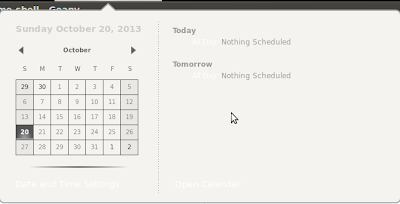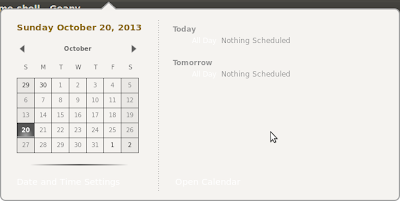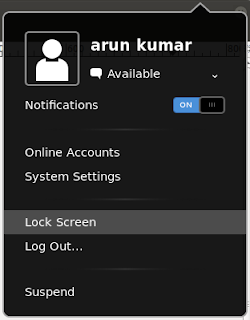Canonical has provided Ubuntu Dual Boot Installer as a tech preview for developers who intend to run both Android and Ubuntu touch on a single device. As of now only Nexus 4 device is supported. The requirements to dual boot include 2.7 GB of disk space and Android 4.2 or higher. However, as this is a developer release only people who are comfortable in changing the partition layout should use use the dual boot. Also, it is cautioned that the the dual boot will erase the android recovery partition.
more details available at: https://wiki.ubuntu.com/Touch/DualBootInstallation