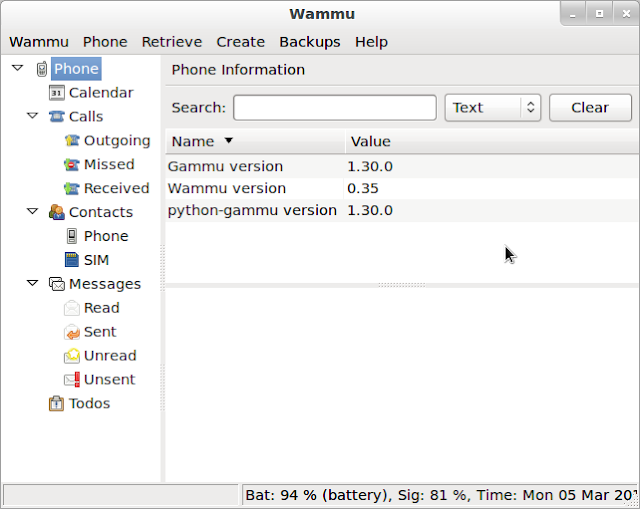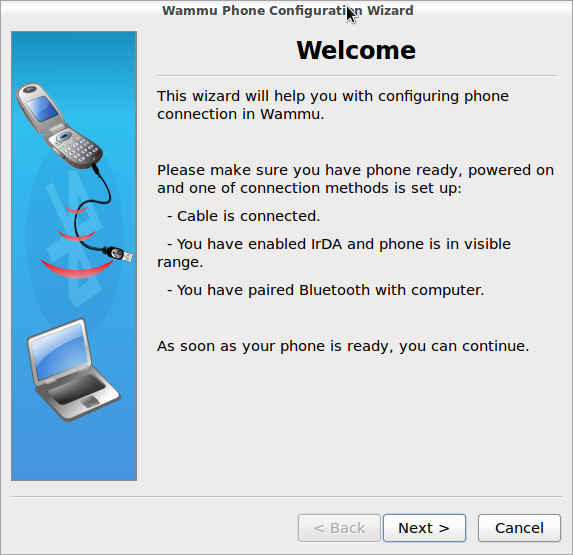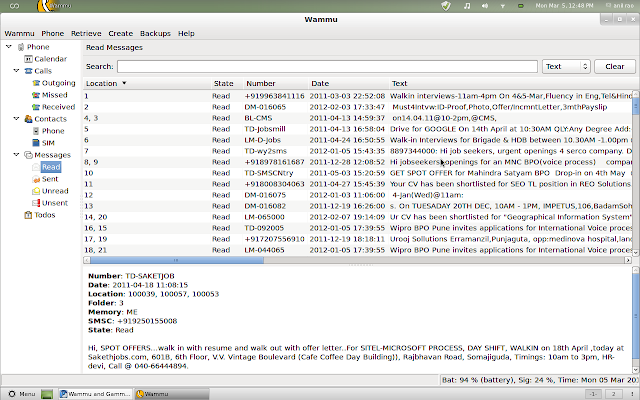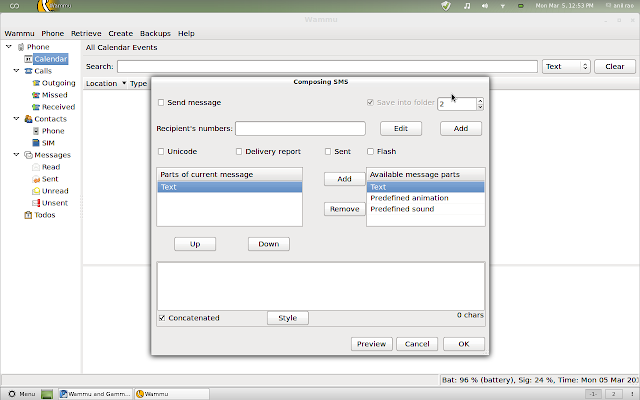The day when 12.10 was released the download page of Ubuntu showed "avoid the pain of windows". I upgraded from 12.04 which is a long term support thinking that there would be new features and good performance. Just like all other short term support versions, 12.10 is buggy and the unity interface is very slow compared to 12.04. When I typed in the unity dash, it took couple of seconds for the characters to appear. The response to user action is not instantaneous.
Ubuntu 12.10 was released just a few days before Microsoft's windows 8 release. It consumed a lot of resources and it overheated my notebook in spite of having a dedicated nvidia graphics card, 4GB ram and a Intel core 2 duo processor clocking at 2.1Ghz. First I thought this may be because of the graphics driver. But even after updating the drivers, the performance was not good. Ubuntu has discontinued the Ubuntu 2d, which is visually similar to Ubuntu unity but technically dissimilar The reason Canonical cited was that lot of computer hardware already have the capability to run Unity 3d. But the reality is even a dual core processor cannot handle the unity 3d graphics.
Canonical should avoid the pain of Ubuntu/linux than pain of windows so that it can be good competitor to Windows
Ubuntu 12.10 was released just a few days before Microsoft's windows 8 release. It consumed a lot of resources and it overheated my notebook in spite of having a dedicated nvidia graphics card, 4GB ram and a Intel core 2 duo processor clocking at 2.1Ghz. First I thought this may be because of the graphics driver. But even after updating the drivers, the performance was not good. Ubuntu has discontinued the Ubuntu 2d, which is visually similar to Ubuntu unity but technically dissimilar The reason Canonical cited was that lot of computer hardware already have the capability to run Unity 3d. But the reality is even a dual core processor cannot handle the unity 3d graphics.
The new feature that has been introduced with 12.10 is that the unity lens, which integrated the web search with desktop applications search. The unity search now includes results from amazon, flicker, Google drive documents.
Canonical should avoid the pain of Ubuntu/linux than pain of windows so that it can be good competitor to Windows